Before you go out to protest, understand what you are facing. Sometimes these demonstrations become infected with looters and rioters, which could mean interaction with law enforcement and potentially arrest. And if your phone is on you, it can be used as a tool against you.
To protect yourself and your data, there is a security feature in Android that makes it difficult for someone other than you to access your phone. So in the off chance that you are separated from your phone, you can sleep soundly knowing that your data is relatively safe.
The feature is called Lockdown Mode. When activated, biometrics (facial recognition or fingerprints) are temporarily disabled and your phone will be locked. Biometrics will only return once you unlock with your passcode, PIN, or gesture — in other words, things you can't be legally compelled to hand over.
- Jump to Instructions: Samsung | LG | OnePlus | Google | All Others
Method 1: Samsung Phones Running One UI
To enable Lockdown in Samsung's Android skin (One UI), open Settings on your Galaxy and choose "Lock screen." Select "Secure lock settings" and input your passcode, PIN, or gesture. Enable the "Show Lockdown option" toggle to add the feature.
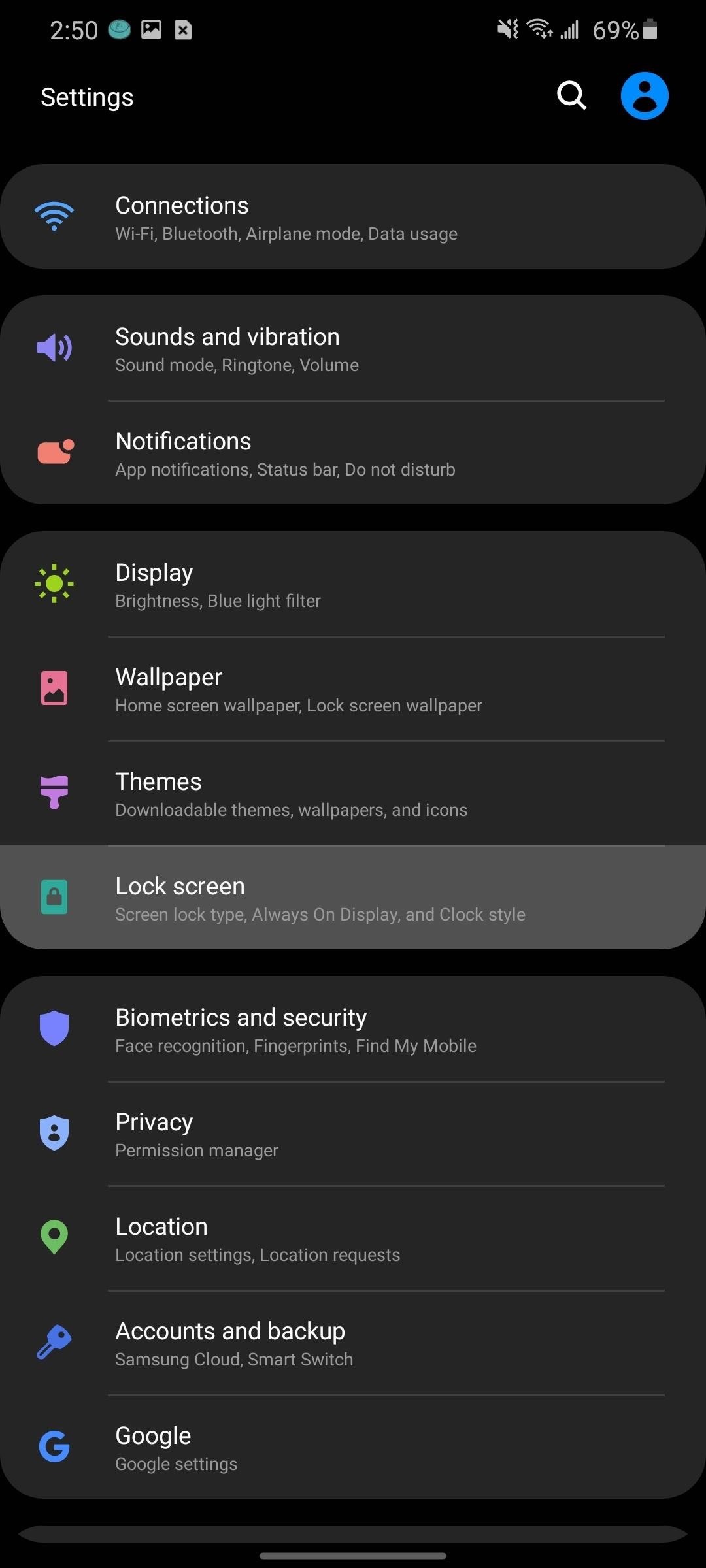
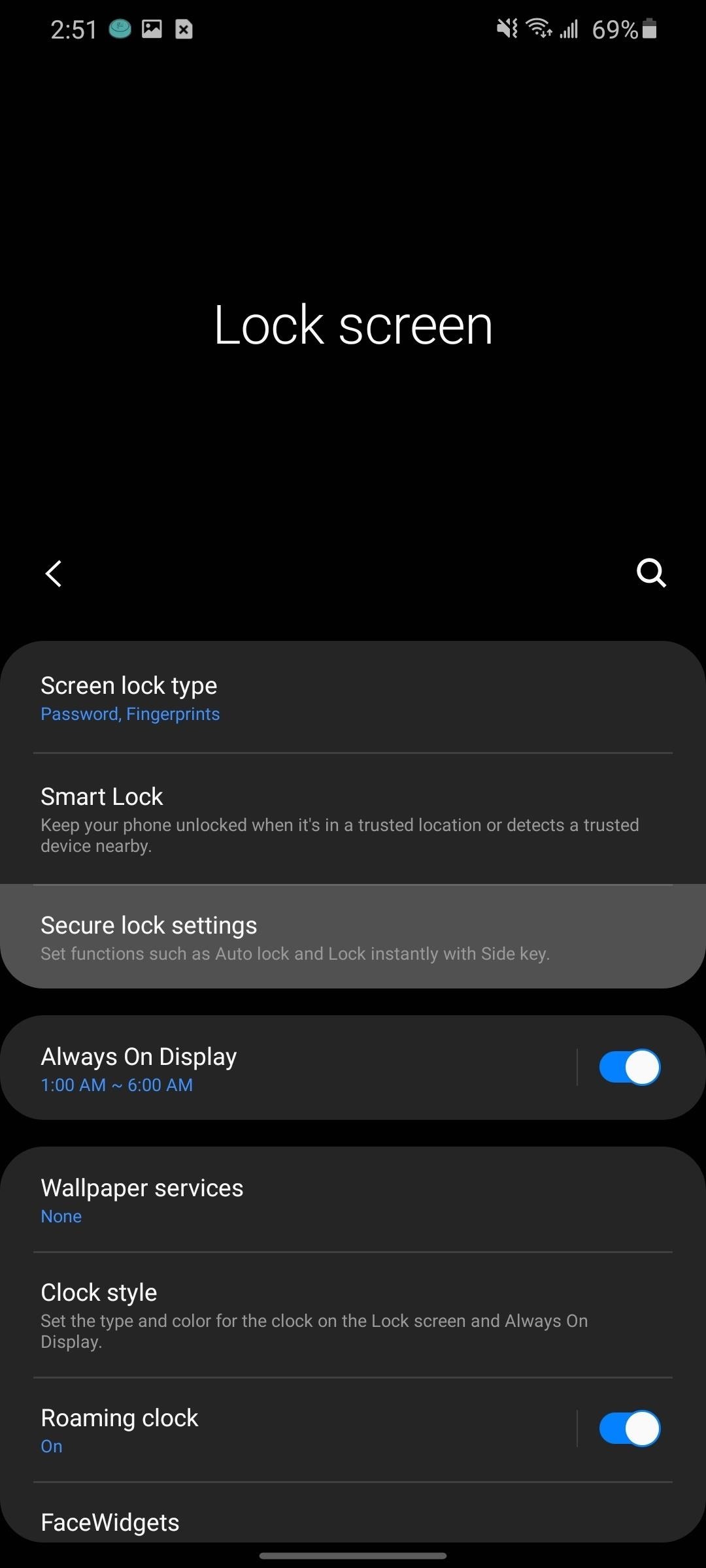
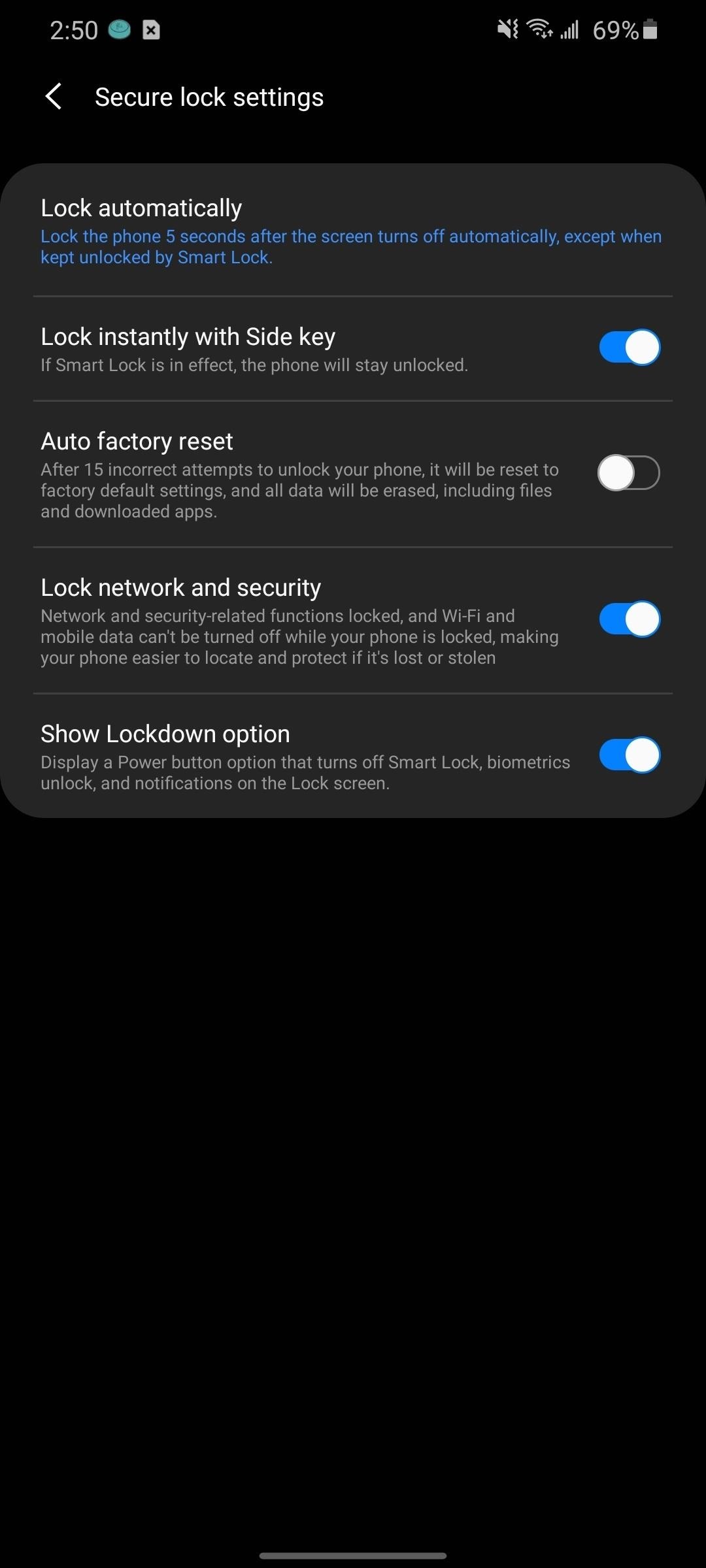
To activate Lockdown Option, access the Power menu by either long-pressing the "Side Key" or by using the new power menu button in Quick Settings.
Choose "Lockdown mode" to activate. The phone will be locked without the option to use biometrics to unlock it.
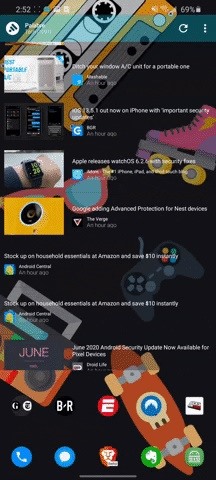
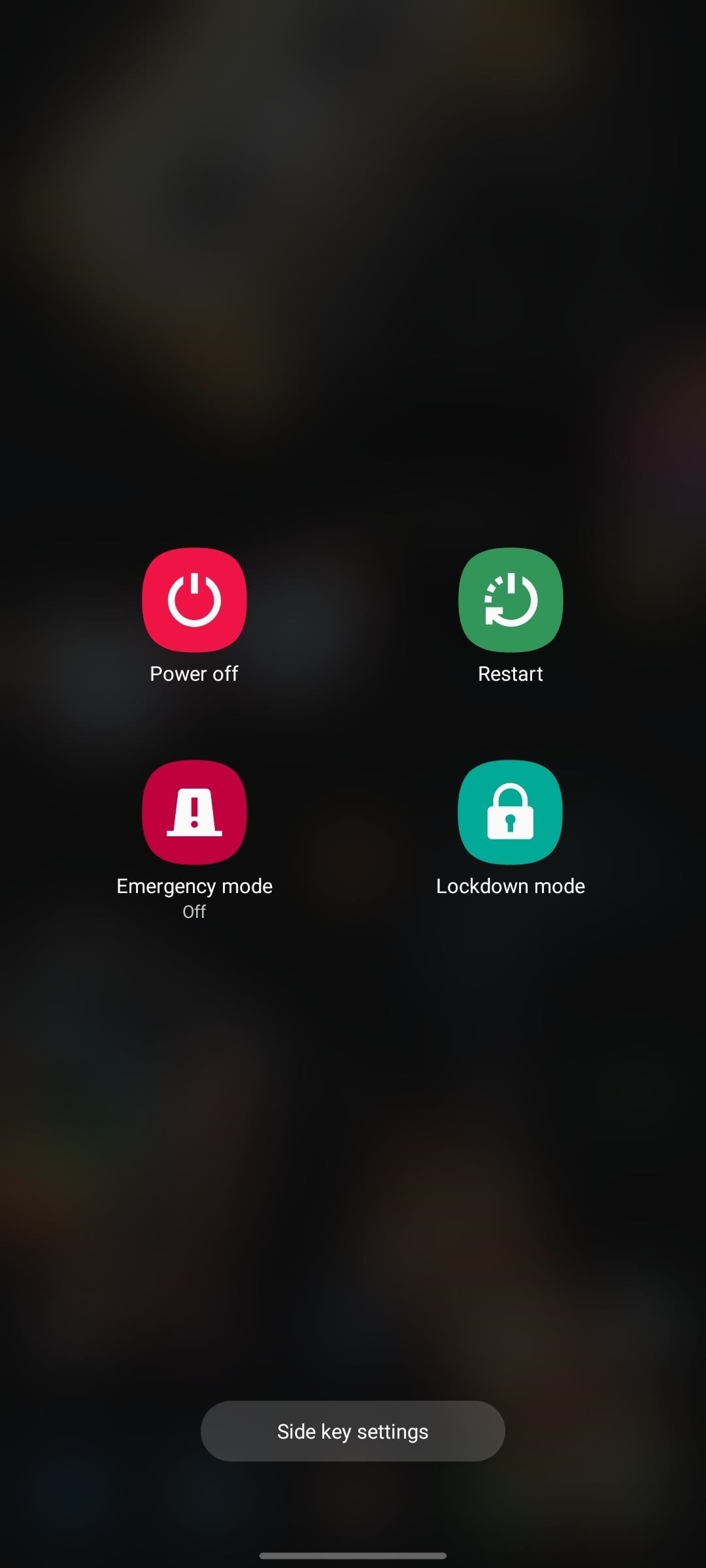
Method 2: LG & OnePlus Phones
Open Settings and choose "Security & lock screen" (on LG, it will be called "Lock screen & security"). Choose "Secure lock settings" by either pressing the corresponding option or by selecting the gear icon next to "Secure lock." Enable the "Secure lockdown option" toggle.
Long press the power menu and choose "Lockdown" to lock your phone and temporaily disable biometrics.
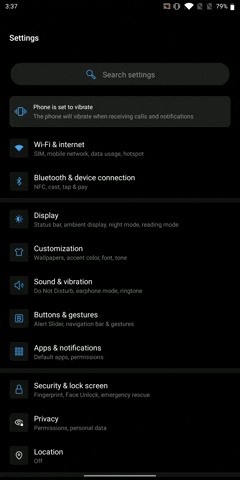
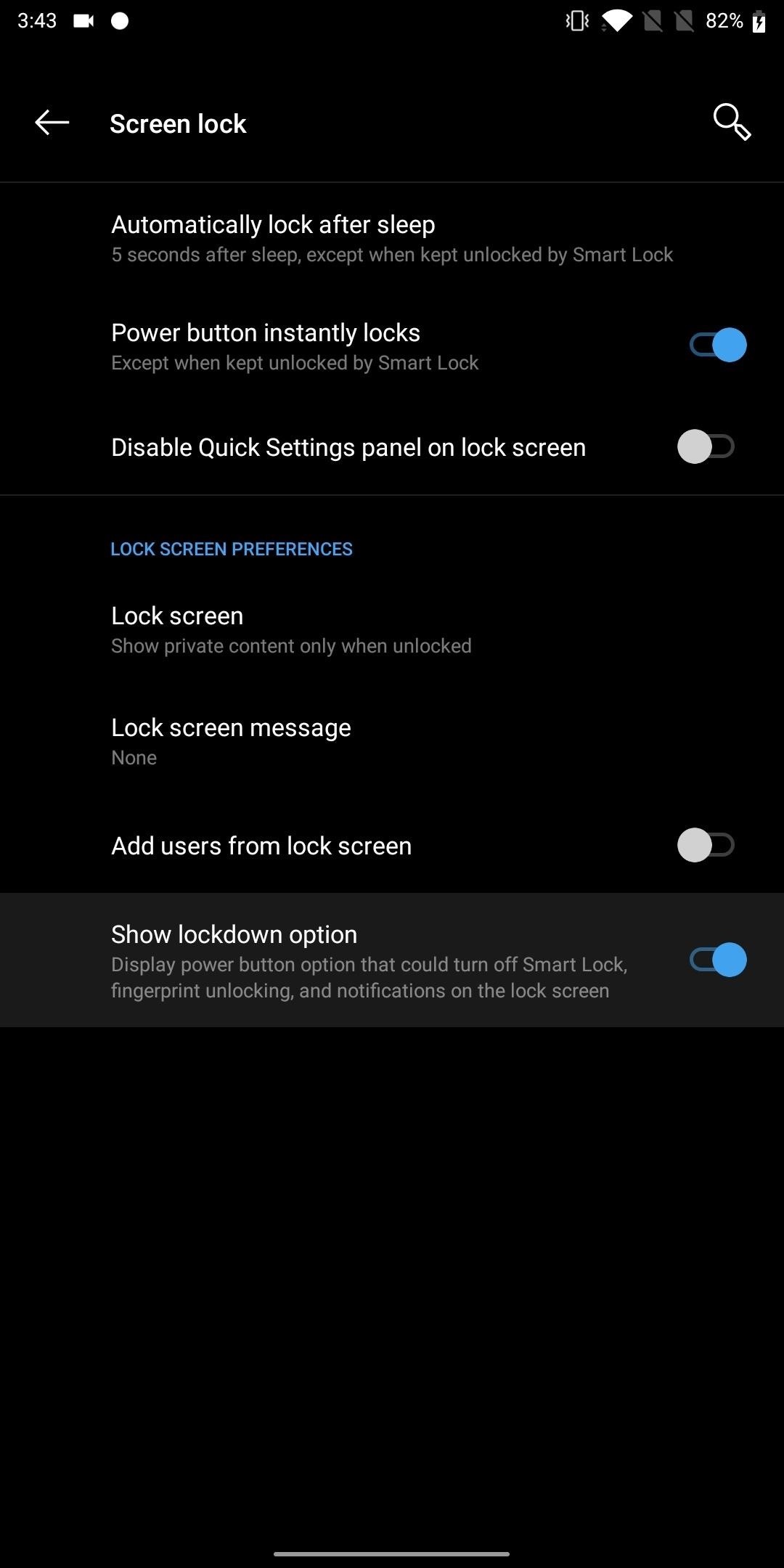
Method 3: Stock Android Phones (Android 10)
For Android 10 smartphones running stock (or near-stock skins), you will find the Lockdown option by opening Settings, choosing "Display," then selecting "Lock screen display." Here you'll find the "Show lockdown option" toggle, which you need to enable.
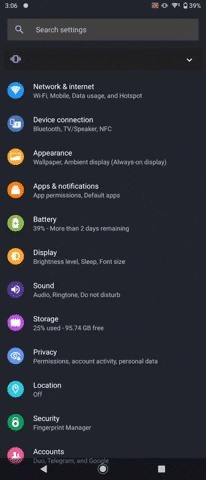
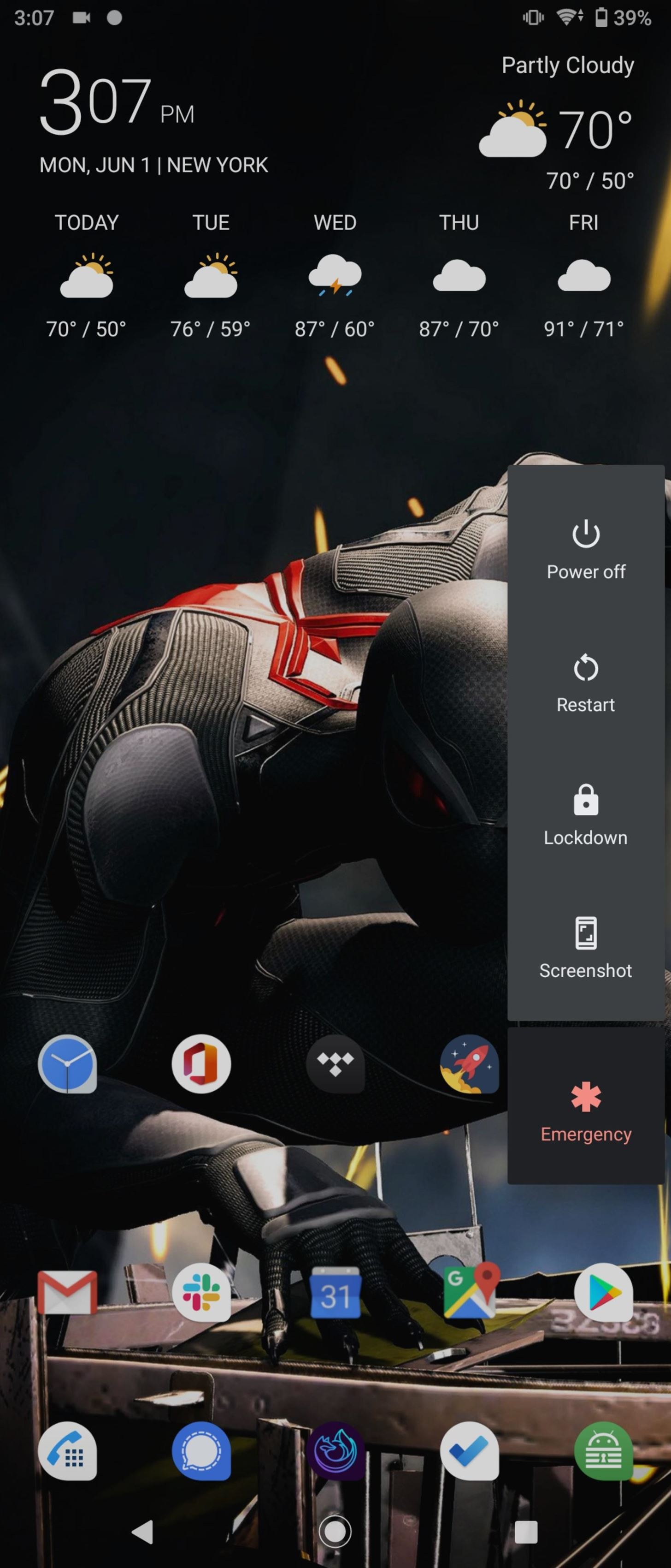
To activate, long-press the power button and choose "Lockdown" from the Power menu. The phone will jump to the lock screen with biometrics disabled.
Method 4: Stock Android Phones (Android 9)
Android 9 smartphones will find Lockdown mode under Settings –> Security & location –> Lock screen preferences. Enable the "Show lockdown option " toggle to add this button to the power menu. To activate Lockdown, long-press the power button and choose "Lockdown" from the menu.
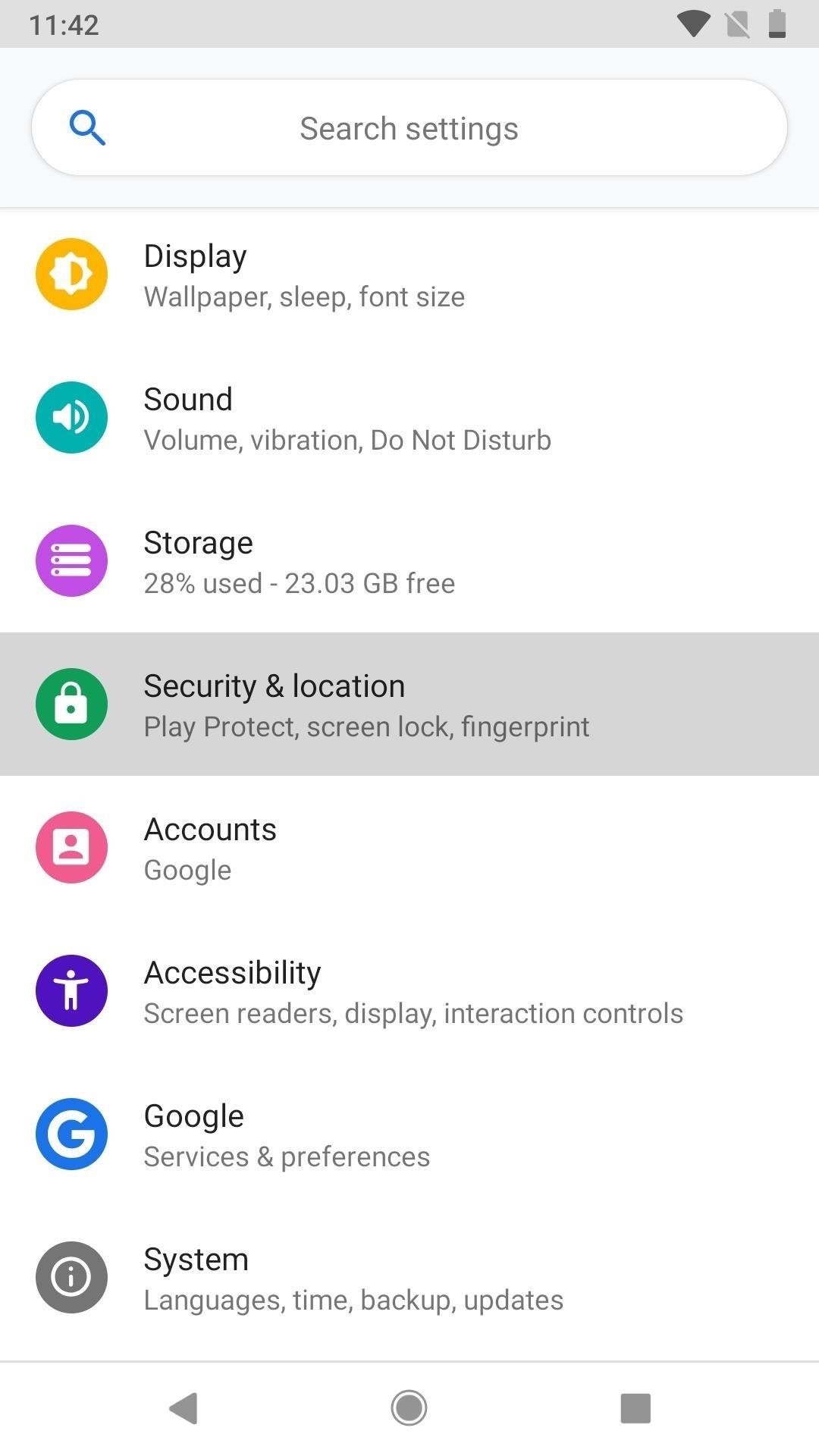
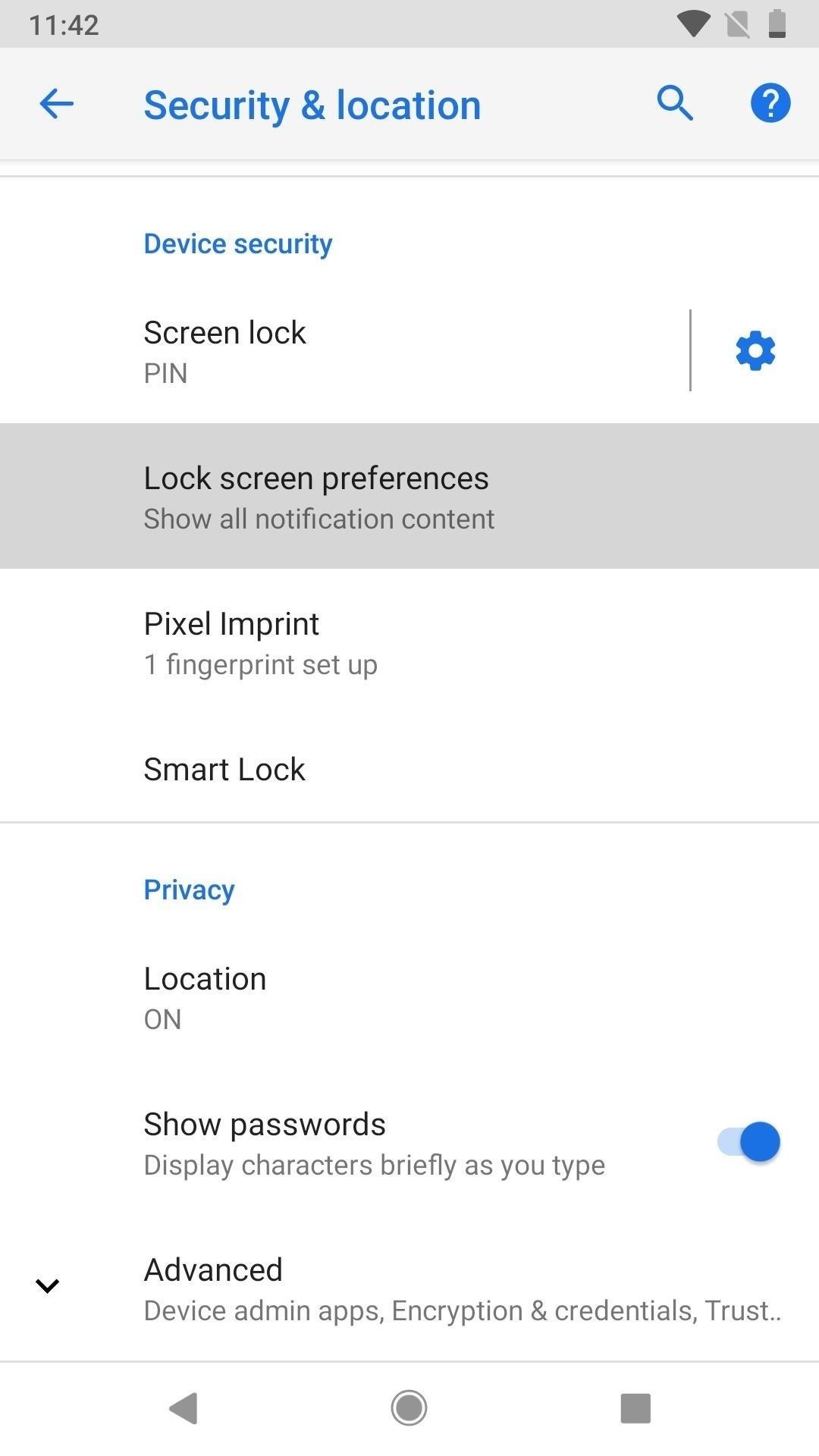
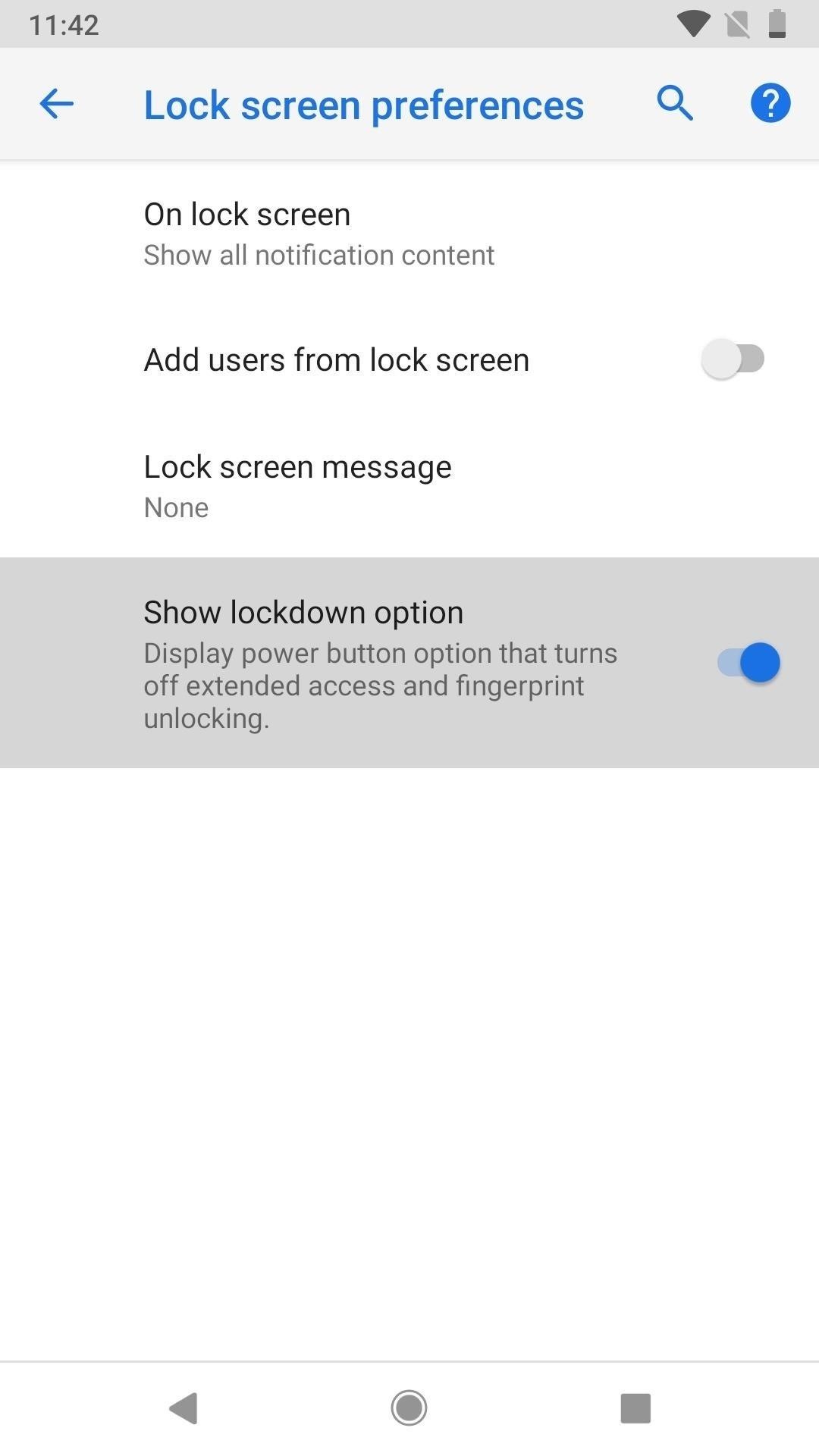
Who needs a wand? Unlock your magical powers and transform yourself from a Muggle into a Wizard or Witch just by using your Android phone. See how:
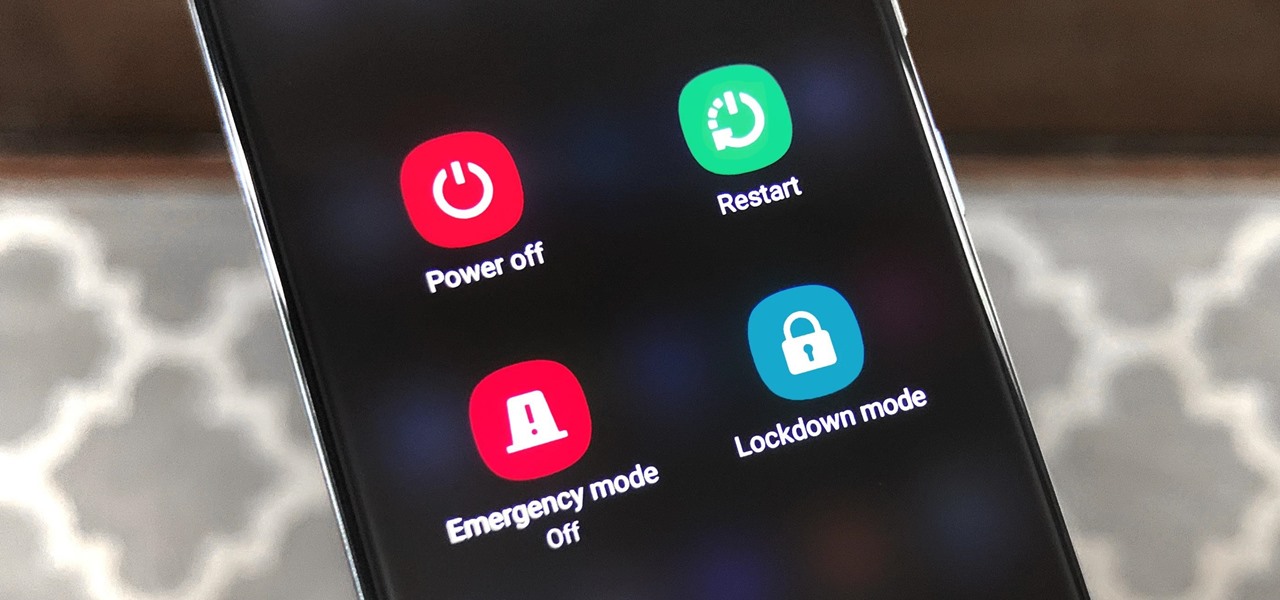






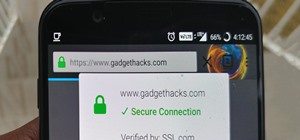





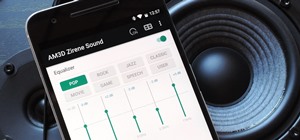







Be the First to Comment
Share Your Thoughts